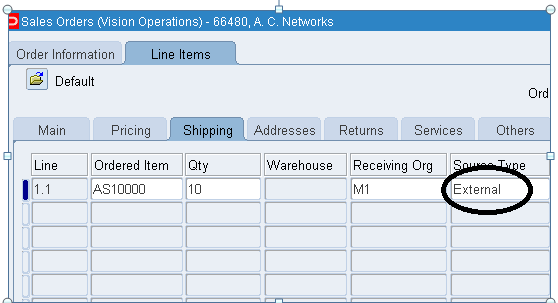Drop ship order items ship directly from a supplier to the customer of the order processing company.
A purchase requisition, then a purchase order, is generated to notify the supplier of the requirement.
After the supplier ships the order, it notifies Purchasing to enter this information in the Purchasing module. Then a regularly scheduled automatic interface updates the sales order with this data.
You can enter, view, and update drop ship orders using the Oracle Order
Management functions.
You can use the Order Management screen to designate a drop ship order by entering a drop ship order type, an external source type to show that this will ship from a supplier instead of internally, and a receiving organization instead of a warehouse.
Only items which have been flagged as purchasable in the inventory module are eligible for drop shipment.
You can pass the drop ship orders to Purchasing.
Purchasing will create a Purchase Order to send to the supplier. Upon notification from the supplier of completion of the drop shipment, Purchasing will enter the receipt information in
the system so that the sales order can be passed to Accounts Receivables invoicing by way of the Order Management module.
Processing Orders
The following departments and their functions are involved in the drop ship
business process:
Supplier
• Warehouse Item
• Ship order
• Shipment notification
Order Entry
• Enter customer
• Enter order
• Demand order (optional)
• Cancel order (optional)
• Close order
Purchasing
• Create and send Purchase Order
• Enter shipment notification in system
Receivables
• Create invoice
What is the setup required for Drop Ship PO?
ITEM ATTRIBUTES:
Navigate: Inventory -> Items - > Organization items
ITEM ATTRIBUTES:
Navigate: Inventory -> Items - > Organization items
- Purchased (PO) Enabled
- Purchasable (PO) Enabled
- Transactable (INV) Enabled
- Stockable (INV) Optional
- Reservable (INV) Optional
- Inventory Item (INV) Optional
- Customer Ordered (OM) Enabled
- Customer Orders Enabled (OM) Enabled
- Internal Ordered (OM) Disabled
- Internal Orders Enabled (OM) Disabled
- Shippable (OM) Optional
- OE Transactable (OM) Enabled
All Drop Ship items must be defined in the organization entered in the profile option
OE: Item Validation Organization and in the Receiving Organization.
All Drop Ship sub-inventory must have Reservable box checked.
All Drop Ship sub-inventory must have Reservable box checked.
If the sub-inventory is not Reservable the Sales Order issue transaction will not be created in MTL_TRANSACTIONS_INTERFACE.
After Drop Ship inventory organization is created, subinventories should be defined. To create the subinventory, go to an inventory responsibility and navigate to
Setup -> Organizations -> Subinventories. Asset subinventories must have the reservable and Asset boxes checked.
Expense subinventories must have the Reservable box checked and the Asset box unchecked.
Subinventory Attributes for Asset Subinventory Reservable/Allow Reservations
Asset Subinventory
Subinventory Attributes for Asset Subinventory Reservable/Allow Reservations
Asset Subinventory
Subinventory Attributes for Expense Subinventory
Reservable
Reservable
Asset-must NOT be enabled.
The Source Type
The Source Type for items on a drop ship order is External. This is because the
items will ship from an external supplier.
There are two types of Source Types for the items on a drop ship and combination
standard order. The Source Type for the drop ship items is External. The Source
Type for the standard items is Internal as the items will come from the internal
warehouse.
Receiving Organization Versus Warehouse
Drop ship items require entry of a Receiving Organization instead of a Warehouse. This Receiving Organization acts as a temporary warehouse for the drop ship items, even though the items are never stored there.
Click the Book Order Button
Verify:
Order Header Status: Booked
Line Status: Awaiting Receipt
If line status is not at 'Awaiting Receipt', run the Workflow Background Process
OM Responsibility > Report, Requests > Run Requests: Workflow Background Process
Item Type: OM Order Line
Process Deferred: Yes
Process Timeout: No
Click Submit
Switch to Purchasing responsibility-> Report, Requests > Run Requests->Requisition Import
Query to check the Requisition number