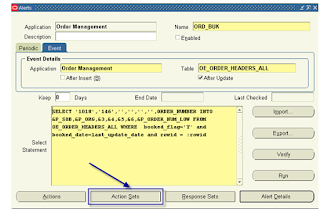Oracle alerts within Oracle Applications that we can use to explore facilities provided by Alerts
for calling concurrent request when an insert or update event occurs in the application front end.
Definition:
Oracle’s Exception
Reporting Tool.
Allows Application
data to be shared outside of the Application.
Determine specific exception
condition.
Create SQL*PLUS
statement to report on exception condition.
Alert Types:
Event Alerts :
An Alert that runs
when an insert or update occurs in an Oracle Application table.
Instantaneous
results.
Possible Concurrent
request bottleneck.
Periodic Alert:
An Alert that checks
your database for exception conditions on a schedule you determine.
No immediate
notification.
Can consolidate data
into one message.
Actions:
Start a concurrent
Request.
Send Email Message --
Detail or Summary.
Run an operating
system scripts.
Run a SQL*PLUS or
PL/SQL Script.
Action Sets allow you
to group actions.
Response Processing:
Helps eliminate
operator intervention for routine transactions
How Does Concurrent Request work through Oracle Alert :
Let us take an example in Oracle Order
Management to understand the working of alert when an order is booked.
Consider the parameters that are passed to
the program “Sales Order Acknowledgement”, let us capture the parameters that
are required.
Order header information is stored in
OE_ORDER_HEADERS_ALL we will fire the event update against it. We will get the
values required from this table that has to be passed into the concurrent
program.
They values are passed into the variables and
they are passed to the concurrent request.
Logon to Oracle Alerts Responsibility:
Navigation: Alert à Define
Step
1: Create the Alert with the navigation shown above as
Step 2: Click on the Actions Button
Step 3: Enter the action name as the alert name ORD_BUK. And click on the
action Detail Button.
Step 4: Select the Action Type as Concurrent Program and give the program
name as Sales Order Acknowledgement and parameters variables that are coming
from the variables as above.
Step 4: Select the Action Type as Concurrent Program and give the program
name as Sales Order Acknowledgement and parameters variables that are coming
from the variables as above.
Step 5: Click on the Action Sets Button
Step 6: Enter the Action Set Name as ORD_BUK and click on the Action set
details.